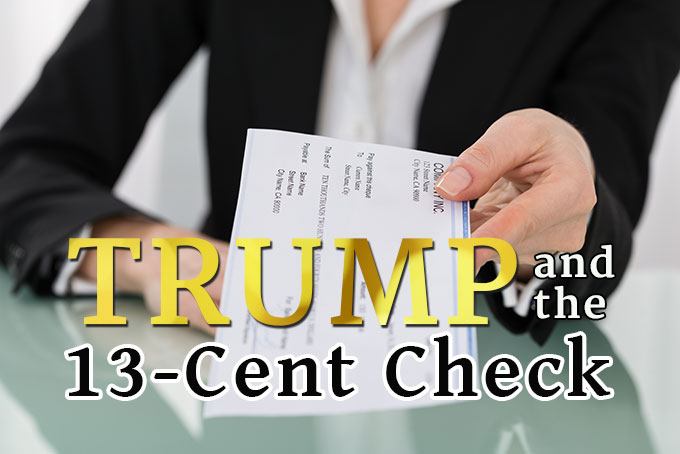5 hidden costs of a free website
Would you cash a check for 13 cents? Trump did. In 1990, Trump was one of 58 ultra-wealthy Americans who were unwitting participants in an experiment run by Spy Magazine to find out, “Who is America’s Cheapest Zillionaire.” First, these high-net-worth individuals were sent checks for $1.11 and 26 of the 58 cashed those checks. … Read more